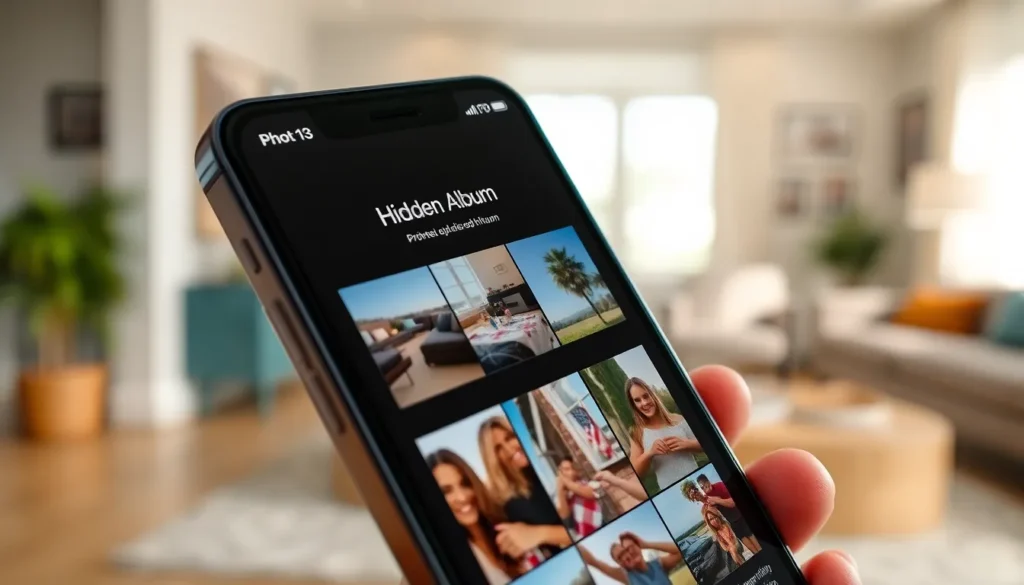Table of Contents
ToggleIn a world where privacy is paramount, the Hidden Album on your iPhone is like a secret vault for your most cherished photos. Whether it’s that embarrassing selfie from last summer or those questionable vacation snapshots, sometimes you just want to keep certain memories under wraps. But how do you add to this elusive digital hideaway?
Understanding Hidden Albums on iPhone
Hidden Albums provide a private space for users to store selective personal photos on their iPhone. Users can keep these images away from prying eyes while maintaining access when desired.
What Is a Hidden Album?
A Hidden Album serves as a designated collection within the Photos app for photos marked for privacy. Users can simply toggle the visibility to hide or show the album. This feature doesn’t prevent those with access to the device from discovering the album, but it conceals selected images from the main library. It enhances user control over personal content while allowing quick access to essential images.
Benefits of Using Hidden Albums
Using Hidden Albums offers several advantages for privacy-conscious users. First, individuals can safeguard sensitive images, like unflattering selfies or personal documents. Second, the Hidden Album feature helps organize clutter within the main photo library. Images sorted into this album remain easily accessible without interfering with everyday photos. Lastly, this option allows users to manage content effectively, ensuring only the most important images are front and center in their photo collection.
How to Enable the Hidden Album Feature
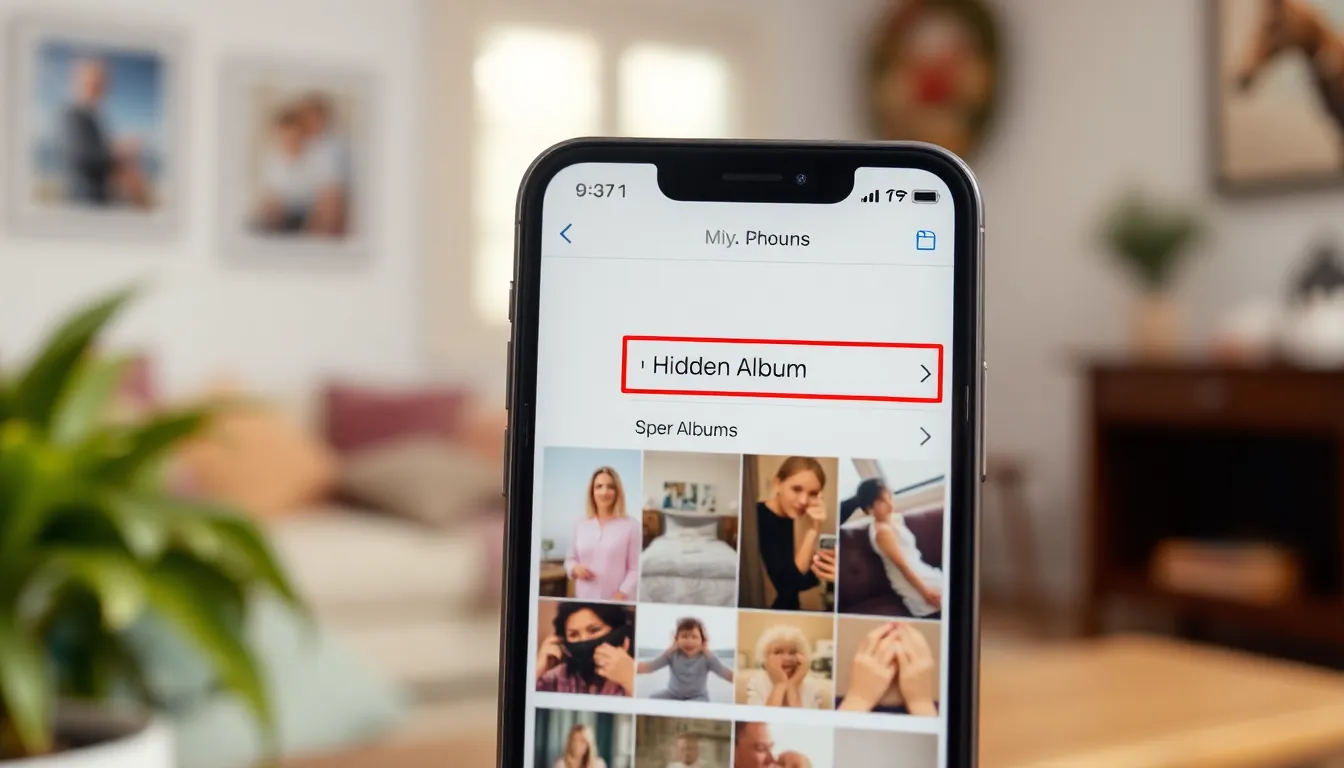
Enabling the Hidden Album feature on an iPhone allows users to store personal images more securely. Follow these steps to activate this privacy option.
Steps to Turn On Hidden Album
- Open the Photos app.
- Tap the “Albums” tab at the bottom.
- Scroll down to the “Utilities” section.
- Locate the “Hidden Album” option.
- Select “Hidden Album” to toggle it on.
Once activated, the Hidden Album appears in the Albums tab, allowing easier access to hidden images. Remember, users can hide or unhide photos by selecting an image and choosing the “Hide” option from the share menu.
Troubleshooting Hidden Album Settings
Check the settings if the Hidden Album does not appear. First, ensure it’s enabled by going to “Settings.” Then, scroll down and select “Photos.” Look for the “Hidden Album” toggle and confirm it’s switched on. Restarting the Photos app may resolve minor glitches.
If problems persist, checking for software updates can be beneficial, as updates often fix bugs. Additionally, performing a restart of the device may clear any temporary issues affecting the Hidden Album.
How to Add Photos to Hidden Album
Adding photos to the Hidden Album on an iPhone provides extra privacy for personal images. Users can easily manage sensitive content using the Photos app.
Using the Photos App
Open the Photos app on the iPhone to start the process. Select the images meant for the Hidden Album. Tap the share icon located at the bottom left of the screen. Choose ‘Hide’ from the options available. Confirm the action by tapping ‘Hide Photo.’ The selected photos move to the Hidden Album in the Albums tab, making them less accessible in the main library. Remember to ensure the Hidden Album feature is activated in the settings for it to appear.
Alternative Methods for Hidden Albums
Users might consider alternative approaches for added privacy. Using third-party apps can complement the functionality of the hidden albums. Some apps provide additional security features, such as password protection or encrypted storage. These applications often offer more customization options for managing and organizing photos. Exploring features in these apps can enhance privacy and help keep personal images safe. Always research app ratings and reviews to find the best options available for secure photo storage.
Managing Your Hidden Album
Managing a Hidden Album on an iPhone enhances privacy and organization of personal photos. Users can easily view and edit their hidden photos as needed.
Viewing and Editing Hidden Photos
Accessing hidden photos requires navigating to the Photos app. Users can follow these steps: tap on the ‘Albums’ tab, scroll down to find ‘Hidden,’ and select it to view. Photos stored in the Hidden Album appear here. Editing is straightforward; tapping on a photo opens options like ‘Edit’ for adjustments or filters. When ready to unhide a photo, selecting it, tapping the share icon, and choosing ‘Unhide’ restores the photo to the main library. This efficient process keeps private images manageable.
Tips for Organizing Hidden Albums
Keeping the Hidden Album organized ensures easy retrieval of photos. Users may consider categorizing hidden images based on themes, such as travel, events, or personal moments. Regularly reviewing the album helps to remove unnecessary photos, maintaining a concise collection. Additionally, creating separate folders within third-party apps can enhance the organization of sensitive content even further. Taking advantage of significant dates or events can serve as a reminder to revisit and manage photo storage regularly. This proactive approach maximizes user control and efficiency in accessing hidden memories.
Utilizing the Hidden Album feature on an iPhone empowers users to maintain privacy while managing their personal photos. By following the steps outlined, it’s easy to add images and keep sensitive content organized. Regularly reviewing and categorizing the Hidden Album enhances its effectiveness, ensuring quick access to cherished memories.
For those seeking additional security, exploring third-party apps can provide extra layers of protection. Ultimately, taking control of personal content not only declutters the main photo library but also offers peace of mind in a digital age where privacy matters. Embracing these practices enhances the overall photo management experience on an iPhone.